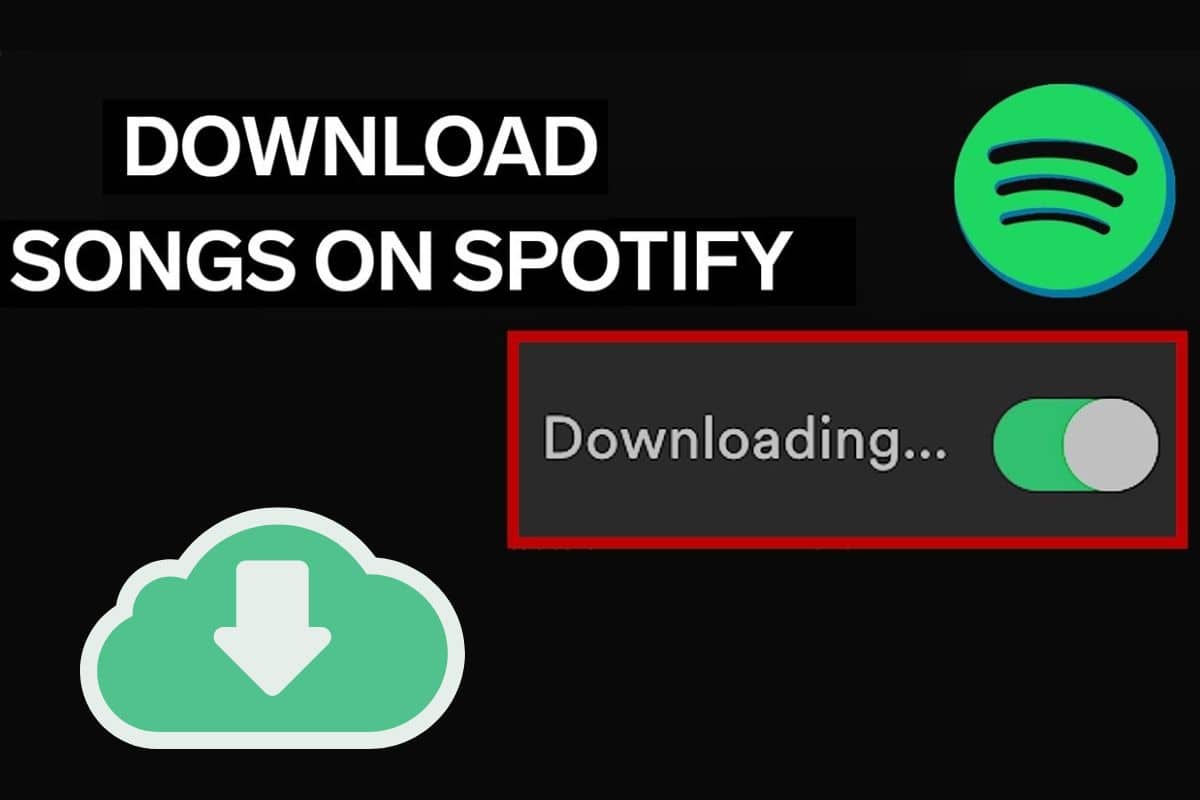How to Download Music on Spotify for Offline Listening
Discover how to download music on Spotify with our full guide. From iOS and Android devices to computers, learn the step-by-step process for offline listening. Enjoy your cherished tracks and podcasts anytime, anywhere, even without an internet connection.
When we are traveling, commuting, or simply find ourselves in places with limited internet access, having our favorite music readily available can make all the difference. The soothing melodies, energetic beats, and heartfelt lyrics have the power to boost our energy and uplift our spirit, making our journeys more enjoyable.
Fortunately, Spotify allows you to take your favorite songs, podcast, or playlist with you wherever you go through its offline listening feature. But how do you download music on Spotify? In this article, we'll show you how to download music on Spotify.
Can I Download Music With a Spotify Free Account?
Unfortunately, downloading music for offline listening is only available to Spotify Premium subscribers. With a free Spotify account, you can stream over 100 million songs online, but you can't download to listen offline. However, Spotify lets you download their 5 million podcasts as a free user.
On the other hand, Spotify Premium subscribers can download up to 10,000 tracks on up to 5 devices. For only $9.99/month or $99.99/year, you can enjoy additional benefits such as ad-free listening, unlimited skips, and access to all songs, even on mobile.
How to Download Music from Spotify on iOS or Android
If you are an iPhone or Android owner, you can download songs from Spotify by following the below steps:
Step 1: Launch the Spotify app
Step 2: Navigate to the playlist or album you would like to download
Step 3: Hit the small circle with a downward-facing arrow, otherwise known as the Download button
Step 4: Wait for the download to complete
Step 5: Once the download is complete, the download button will turn green
Step 6: To access your downloaded music, go to Your Library > Playlist or Album > Downloaded
How to Download Music from Spotify on Your Desktop
You can also download music from Spotify on Windows or Mac. Not only is this process easy, but it's also straightforward and simple. Here's how to do it:
Step 1: Download and install the Spotify desktop application
Step 2: Launch the Spotify app
Step 3: Sign in with your email and password
Step 4: Search for the album you would like to download
Step 5: Click the downward-facing arrow to begin the process

Step 6: Wait for the download to finish
Step 7: Once the download is complete, the downward arrow will turn green
Step 8: To access your downloaded music, go to Your Library > Playlist or Album > Downloaded
How to Download Podcasts On Spotify
Apart from music, Spotify offers a wide range of captivating and informative podcasts. Here, you'll find over 5 million podcasts covering a diverse array of genres and topics. From true crime and personal development to comedy, news, and entertainment, Spotify has something for everyone.
The prime benefit is that whether you have a free account or a Spotify Premium subscription, you can download and enjoy a ton of podcasts offline. Follow the steps below to download podcasts on Spotify:
Step 1: Launch Spotify on your device
Step 2: Browse or search for the podcast you would like to listen to
Step 3: On the podcast page, click the downward-facing arrow to start the download process

Step 4: Wait for the download to complete
Step 5: When the Download button turns green, it means that your download is complete
Step 6: To listen to the podcast episode, go to Your Library > Podcast & Shows > Your Episodes
How to Remove Music From Downloads
If you wanna free up some space on your device or no longer need offline access to some albums or songs, you can actually remove them from your downloads. Here's how to do it:
Step 1: Open the Spotify app
Step 2: Locate the Your Library section and tap it
Step 3: Select the album or playlist you would like to get rid of

Step 4: To delete the playlist, tap the green Download button
Step 5: Tap Remove in the pop-up window to confirm
How to Delete All Spotify Downloads at Once
Are you thinking of deleting all your Spotify downloads at once? Perhaps you are looking to clear up storage space on your device or want to start afresh with a new selection of offline music. Whatever your reason may be, removing all your Spotify downloads is very much possible. Just follow the steps below:
Step 1: Open the Spotify application
Step 2: Locate the Home tab and tap it
Step 3: Hit the gear icon to open the menu
Step 4: Select Storage
Step 5: Click Remove All Downloads
Step 6: Tap Remove in the pop-up window to confirm
Why Spotify Music Won't Download
You've paid your Spotify subscription, installed your Spotify app, and ensured a stable internet connection, but when you try to download albums, playlists, or podcasts, you encounter unexpected issues. We understand that this can be irritating, and that is why we've come up with a list of common issues and solutions to help you troubleshoot the issues:
Spotify Download Limit
Spotify imposes a download limit of 10,000 tracks per device with a maximum of five compatible devices. So if you reach the download limit, you won't be able to download additional tracks until you remove some of the existing downloads. To remove music from Spotify, follow the steps we've mentioned in this article.
Premium Subscription Expiry
Spotify offers various subscription plans, including monthly and annual plans. If you've subscribed to the monthly plan, your subscription will automatically renew every month. And if you've subscribed to the annual plan, your subscription will renew annually.
However, if you fail to renew your subscription, your account will be frozen. Sadly, you won't be able to download any music or podcast. To find out if your Premium subscription has expired, go to Account > Subscription.
Insufficient Storage Space
If your Smartphone is running low on storage, it may prevent Spotify from downloading new music. You can check available space on the Spotify app to confirm whether your Smartphone has enough storage space. Just go to Settings > Storage. Spotify recommends “at least 1GB free memory.”
Outdated App
Using an outdated version of Spotify may be the reason why your music won't download. It is crucial to keep your app updated to ensure a smooth and optimal user experience. To update your Spotify app, simply go to your Google app store > user icon > Manage Apps and Devices > Updates available > Spotify > Update. For iOS users, go to Apple app store > Apple ID icon > Upcoming Automatic Updates > Spotify > Update.
To Sum Up
Spotify has proven to be a leading platform for music streaming and podcast consumption. And with its offline download feature, you can listen to your favorite music anytime, even without an internet connection. Whether you are planning to visit a remote area with limited internet access or just want to conserve data, the above guide on how to download music on Spotify provides you with a comprehensive understanding of the process.