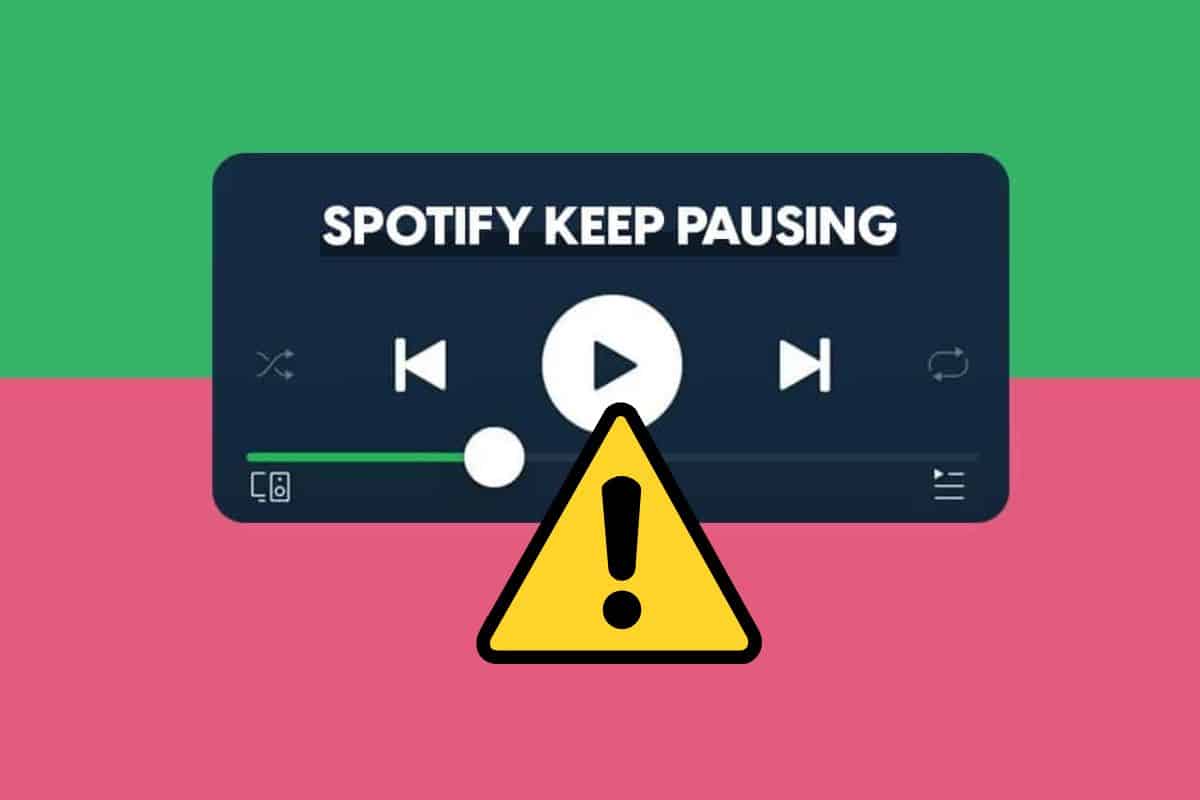[Fixed] Spotify Keeps Pausing: [8 Ways for All Devices]
Spotify can constantly interrupt your tunes with the dreaded “Spotify Keeps Pausing” issue. Read as we explain the common causes of this pesky problem and provide savvy tips to get your music streaming smoothly again.
If you're a music lover, the last thing you want is for your Spotify to pause in the middle of your favorite song. You know the frustration of trying to hit play again and again, only for it to pause once more shortly after. We’ll show you some easy solutions to fix “Spotify keeps pausing” once and for all so that you can enjoy uninterrupted listening pleasure.
Why Does My Spotify Keeps Pausing?
If you're a Spotify user, you may have experienced the frustration of your music suddenly pausing in the middle of a song. There can be several reasons this happens; fortunately, there are also several potential solutions.
- One possible reason for Spotify pausing is that Low Power Mode is enabled on your device. The mode conserves battery power by reducing background processes and notifications, which can interfere with apps like Spotify.
- Your phone's memory is full. When this happens, your phone may free up memory by closing apps running in the background. If you're low on storage, try deleting some unnecessary files or moving them to iCloud.
- It's also possible that someone else is using Spotify on another device with the same account. It can happen if you have multiple devices connected to your account or someone else knows your login information.
- The Remote session is on. Make sure that Remote Sessions are turned off. Remote Sessions allow other people to control your Spotify playback from their devices.
How to Fix the Spotify Keeps Pausing Problem
If you're a Spotify user, you may have noticed that the app can sometimes pause playback for no apparent reason. It can be annoying, especially if you're in the middle of listening to a song or album. Fortunately, there are a few ways to solve the issue:
1. Disable low-power mode
One possible fix is to disable low power mode on your device. The low power mode is a feature that conserves battery life by reducing background activity and slowing down some features. However, it can also interfere with apps like Spotify, causing them to pause occasionally.
If you're not sure how to disable low-power mode, follow these steps:
Step1 : Open the Settings app on your device.
Step 2: Scroll down and tap “Battery.”

Step 3: Tap the toggle next to “Low Power Mode” to turn it off.
Step 4: You may need to confirm this change before it takes effect.
Once you've disabled low power mode, try using Spotify again and see if the pausing issue has been resolved. If not, there are a few other potential fixes worth trying
2. Log Out Of All the Devices
If you're having trouble with Spotify pausing, one potential fix is to log out of all devices. You must log out of any devices logged into your Spotify account. To do this, follow these steps:
Step 1: Open Spotify from a web browser.
Step 2: Sign in to your account.
Step 3: Go to the “Profile” icon in the Spotify app.
Step 4: Scroll down and tap on “” Select “Account Overview.”
Step 5: Under the “Devices” section, tap “Manage Devices.”
Step 6: You should see a list of all devices currently logged into your Spotify account.
Step 7: Tap on the “Sign Out Of Everywhere” to log out.
Step 8: Once you've logged out of all devices, try opening Spotify again and see if the issue has been resolved.
3. Turn Off Remote Group Sessions On Spotify
If you're using Spotify on your mobile device, try to check whether or not you have remote group sessions turned on in the app's settings. If you do, try turning them off and seeing if that solves the problem.
Here’s how to turn off group sessions:
Step 1: Log in to your Spotify.
Step 2: Go to the Now Playing icon at the bottom.

Step 4: Select the devices option. Tap on Leave Session to turn it off.
4. Check the Network Connection

If you're experiencing pauses in your music playback, it could be due to a poor network connection. Here are some tips to help fix the problem:
Step 1: Check that your device is connected to the internet. If you're on WiFi, try moving closer to your router or restarting your modem/router.
Step 2: If you're on a mobile data connection, try turning off LTE/4G (if available) and see if that improves things. Otherwise, try moving to a different location with better signal coverage.
Step 3: Make sure that Spotify isn't blocked by any firewall or other security software on your device or network.
Step 4: If you still have issues, try restarting your device and opening Spotify again.
5. Restart Your Phone
If your phone is having trouble playing Spotify tracks, one quick and easy fix is to restart the device. This will clear any spotty playback issues and shouldn't take more than a minute or two. Here's how to do it:
Step 1: Make sure that Spotify is completely closed on your phone. If it's still running in the background, you can force it to close by opening up the recent apps menu and swiping away the Spotify card.
Step 2: Press and hold the power button on your phone until you see the power menu pop up. From here, tap “Restart” or “Reboot” to restart your phone.
Once your phone has restarted, open up Spotify and try playing a track again. It should now play without any issues.
6. Update Your Spotify
If your Spotify keeps pausing frequently, make sure that you're using the latest version of Spotify. To do this,
Step 1: Open the Play Store app and search “Spotify” in the search bar.

Step 2: Open the Spotify app and click on the Update
7. Clear Spotify’s Cache Data
If you're experiencing issues with Spotify pausing on your phone, you can try clearing the app's cache data. This will reset the app and may fix any underlying issues that could be causing the pausing. Here's how to do it:
Step 1: Open the Settings app on your phone and tap “”
Step 2: Find and tap on the Spotify
Step 3: Tap “Storage.”

Step 4: Tap “Clear Cache.” If you still have issues after doing this, you can tap “Clear Data.”
Step 5: Restart the Spotify app and see if the issue has been resolved.
8. Check for a Corrupt SD Card, HDD, or SSD

If you're experiencing issues with Spotify pausing, it could be due to a corrupt SD card, HDD, or SSD. To check for corruption, follow these steps:
Step 1: Insert the SD card, HDD, or SSD into your computer.
Step 2: Open My Computer (or This PC on Windows 10) and look for the drive letter associated with the SD card, HDD, or SSD.
Step 3: Right-click on the drive letter and select Properties.
Step 4: Click the Tools tab and then Check now under Error checking.
Step 5: Check both boxes next to Automatically fix file system errors and Scan for and attempt recovery of bad sectors and click Start.
If any errors are found, follow the prompts to fix them.
Conclusion
We have outlined several troubleshooting steps, including checking your internet connection and app permissions, updating Spotify, and clearing its cache data. Following these steps should allow you to get back to enjoying your music with minimal hassle from Spotify auto pause functionality. If all else fails, contact Spotify support for further help resolving this troubling issue.