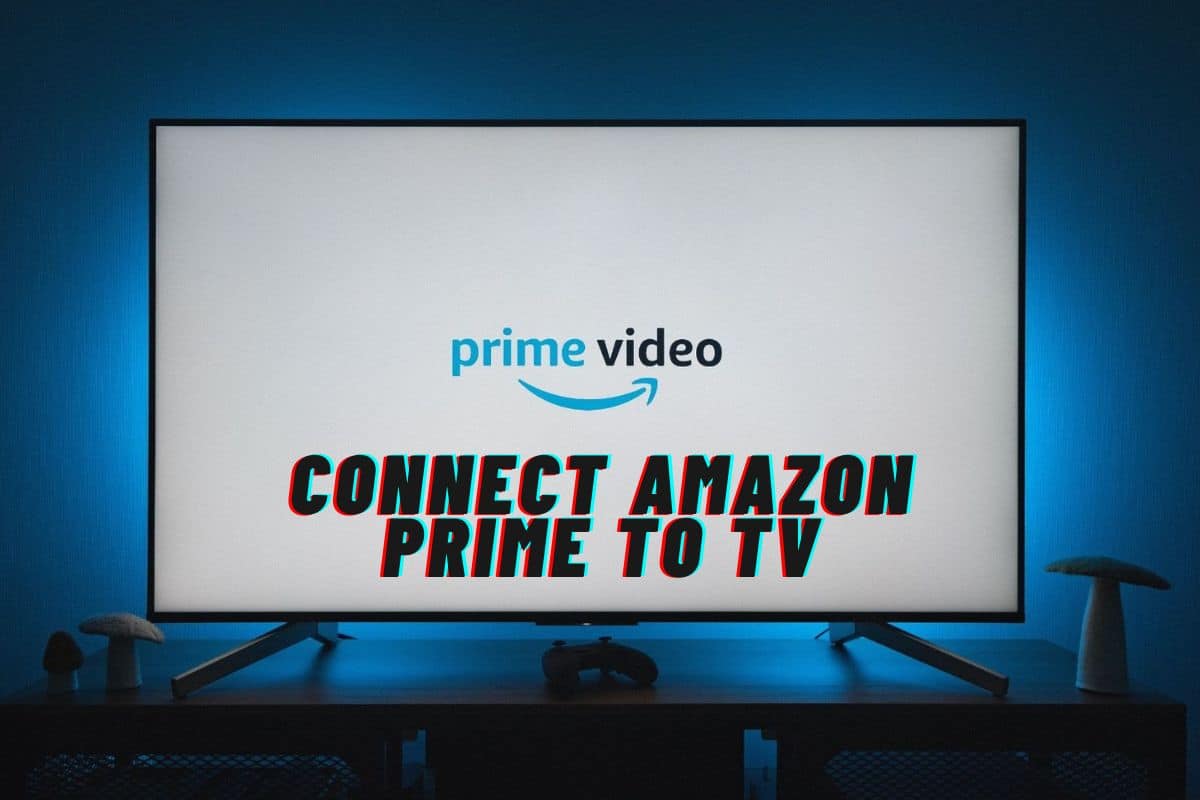How to Connect Amazon Prime to TV: Cast Video to TV
The Amazon Prime subscription connects you to unlimited quality movies and TV shows. With its trendy Amazon Prime app, you can stream tons of TV shows, movies, and original TV content, including sports exclusive to the platform. Besides streaming the TV content, you can also download it for offline watching. And what other best way can you enjoy the latest series, documentaries and movies other than watching them on your 4K HDR TV?
The Amazon Prime app is compatible with most Smart TVs and other devices, including game consoles, Windows PCs, and tablets. Here is a guide on how to connect Amazon Prime to TV. But first;
Is Your TV Compatible With Amazon Prime?
As of 2023, most Smart TV models, including Apple TVs, are compatible with Amazon Prime. You can download the Amazon Prime app for free from the Apple App Store and the Google Play Store.
The compatible TV models include those of prominent TV manufacturers like;
- Panasonic
- Samsung
- Sonny
- Telstra TV
- Hisense
- Haier
- Vizio, LG, and TCL
Check the Amazon Prime official website for all compatible smart TV models.
Other Devices Compatible with Amazon Prime
Besides the Smart TVs, Amazon Prime is compatible with a range of entertainment devices, including;
- Mobile devices
- Computers (PCs and Macs)
- Selected blu-ray players (Samsung, Sony, LG, Panasonic)
- PS 3,4 & 5
- NVIDIA Shield
- Xbox One, Xbox Series X & S
- Xiaomi streaming devices
- Foxtel iQ boxes
If you have any of the devices above, you can enjoy streaming your favorite movies, TV shows or documentaries through the Amazon Prime app.
How to Connect Amazon Prime to TV
If your Smart TV is compatible with Amazon Prime, you shouldn’t have any problems streaming Amazon Prime content. Worried about your incompatible TV? Don’t throw that TV yet; there is a way out for you to enjoy Amazon Prime content on your TV. Here are three main ways on how to watch Amazon Prime on TV:
1. Connect Amazon Prime to TV Via The App
Before you start this process, ensure that you have an active Amazon Prime membership. Here’s how to quickly check your membership status;
Step 1: Log in to your Amazon account through your Amazon Prime app.
Step 2: At the lower end of the app, tap on the three horizontal bars to access the Accounts
Step 3: Select Manage Membership, and the next page will display your membership plan, ending date and an option to update it.
Once you are sure your Prime membership is active, proceed to connect Amazon Prime to your TV as below;
Step 4: Power on your Smart TV.
Step 5: Launch the app store on your TV. The app store on Smart TVs differs depending on the brand. On Android TVs, you'll find Google Play Store, Apple TV comes with App Store, while Samsung TV comes with Samsung Store. Once in the store, proceed to download the Amazon Prime app. Some TV models come with a functioning pre-installed Prime app. Before moving to download the app, confirm if it's pre-installed.
Step 6: After installation or confirming the app is pre-installed, open the app.
Step 7: Click Sign in to log in. There are two options for signing into your account;
- Scan the QR code on your TV using your phone and follow the prompts.
- Use a web browser on your phone and open https://www.primevideo.com/mytv to log into your Prime account. Once logged in, enter the 6-digit code displayed on your TV screen and tap
Step 8: If your signing in is successful, your Amazon Prime account will get signed in to your TV.
Your TV is now connected to Amazon Prime; you can stream your favorite Prime content!
2. Connect Amazon Prime to TV Via Chromecast
This option requires an updated Amazon Prime app on your smartphone. Most modern Smart TVs come with a Chromecast built-in feature. If your Smart TV doesn't have this feature, you can purchase an external Chromecast device pluggable into your TV's HDMI port. The device allows you to play videos from your smartphone/tablet on your TV screen. Once you ensure the feature is enabled on your TV or the external device is well plugged in;
Step 1: Ensure your smartphone and TV are on the same WiFi connection.
Step 2: Launch the Prime Video app on your phone and log in.
Step 3: Navigate to the homepage and tap the casting option at the bottom right of your phone's screen.

Step 4: A pop-up listing Chromecast-enabled TVs connected to your WiFi will appear. Tap on the TV you'd wish to link to Amazon Prime, and the Prime Video app on your phone will start casting on your TV screen.
Select your favorite show and start streaming directly on your TV through Chromecast.
Alternative to Chromecast
AirDroid Cast
To cast your Prime Video app from your Android phone to your Smart/Android TV;
Step 1: Open AirDroid cast web via webcast.airdroid.com/#/ on your TV, and a QR code will display. Ensure your TV and phone are connected to the same internet.
Step 2: Download AirDroid Cast on your phone and install it.

Step 3: Connect your Android phone to the TV by launching the AirDroid Cast app on your phone and scanning the QR code displayed on your TV.

Step 4: Allow permission to start casting your Android screen on your TV.
Step 5: Open the Prime Video app on your phone to start mirroring your favorite TV shows/movies to your TV.
3. Connect Amazon Prime to TV Via PS 3/4/5 Console
If you're a gamer, here's how to connect Amazon Prime to a TV via your PS console;
Step 1: Plug your PS 3/4/5 into an HDMI port of your TV and connect the PS to good internet.
Step 2: On the TV screen display, choose Playstation Store, then select the TV & Video
Step 3: Search for the Prime Video app, select it and choose Download on the app info page.
Step 4: Once installed, click the Start button to open the Prime Video app on your TV screen. Follow the prompts to activate it on your PS to start watching your favorite Prime content on TV.
How to Connect Amazon Prime to a Non-Smart TV
You can only stream Amazon Prime content on a non-smart TV using streaming devices such as Chromecast and Fire Stick. These devices(Chromecast and Fire Stick) will convert your non-smart TV to a smart TV, and you can start streaming Amazon Prime content.
Conclusion
There are different ways of connecting Amazon Prime to your TV. If your TV is Amazon Prime enabled, launch the app and sign in to your Amazon Prime account. If not enabled, you can use Chromecast or AirDroid cast to connect and mirror the Amazon Prime app on your phone to your TV. For gamers, you can link Amazon Prime to your TV via your gaming console; PS 3/4/5 or Xbox One, Xbox series X, and S. Enjoy your Amazon Prime content on your TV screen!